Open topic with navigation (left menu)
Using this help
This help system is built up from a number of different topics. The left frame (1 on the picture below) contains a folder structure with all the topics. Click on the folder to expand the belonging topics. The topics have a question mark icon in front of them. When you click a topic it is opened in the main frame (2).
As the number of topics is quite extensive, it is smart to use the search function. Click the Search tab in the bottom left corner (4). Read more about the search function, and how to search, below. To return to the list of topics, click the TOC (Table of contents) tab (3).
Icon explanation
-
 The film strip indicates that you can see a video of a subject, usually in .
The film strip indicates that you can see a video of a subject, usually in .
-
 The camera indicates that you can see a drop-down picture.
The camera indicates that you can see a drop-down picture.
-
 The light bulb is followed by a tip.
The light bulb is followed by a tip.
-
 The warning sign indicates that information about what you should not do follows.
The warning sign indicates that information about what you should not do follows.
-
 This icon indicates that an external link follows (a link that points outside this help system).
This icon indicates that an external link follows (a link that points outside this help system).
-
 Click on this icon to see a drop-down table.
Click on this icon to see a drop-down table.
-
 Indicates that more information is hidden in a drop-down link behind the icon.
Indicates that more information is hidden in a drop-down link behind the icon.
-
 Indicates that the drop-down information is exposed.
Indicates that the drop-down information is exposed.
Top menu icons
-
 Hide navigation: Hides the menu with the topics.
Hide navigation: Hides the menu with the topics.
-
 Home: Takes you back to the start page.
Home: Takes you back to the start page.
-
 Remove highlighting: After a search, the search text found in the topic is highlighted. This button turns the highlights off.
Remove highlighting: After a search, the search text found in the topic is highlighted. This button turns the highlights off.
-
 Print: Allows you to print the active topic.
Print: Allows you to print the active topic.
-
 Next topic: Jumps to the next topic.
Next topic: Jumps to the next topic.
-
 Previous topic: Jumps to the previous topic.
Previous topic: Jumps to the previous topic.
-
Using the search function
If you cannot find the item you want to know more about in the menu to the left, try the search function. Click Search in the bottom left corner of this page. Enter a search word and click the Search button.
When you search for phrases, it is recommended that you place the phrase between quotation marks (" and "). If you want to learn more about learning objectives, you can search for learning objectives without quotation marks or "learning objectives" between quotation marks. The first search return hits on both learning and objectives, for example, learning in general, learning tools, itslearning and so on, while "learning objectives" returns hits from "learning objectives" only.
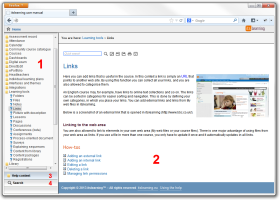 This help system is built up from a number of different topics. The left frame (1 on the picture below) contains a folder structure with all the topics. Click on the folder to expand the belonging topics. The topics have a question mark icon in front of them. When you click a topic it is opened in the main frame (2).
This help system is built up from a number of different topics. The left frame (1 on the picture below) contains a folder structure with all the topics. Click on the folder to expand the belonging topics. The topics have a question mark icon in front of them. When you click a topic it is opened in the main frame (2). The film strip indicates that you can see a video of a subject, usually in
The film strip indicates that you can see a video of a subject, usually in  The light bulb is followed by a tip.
The light bulb is followed by a tip. The warning sign indicates that information about what you should not do follows.
The warning sign indicates that information about what you should not do follows. This icon indicates that an external link follows (a link that points outside this help system).
This icon indicates that an external link follows (a link that points outside this help system). Click on this icon to see a drop-down table.
Click on this icon to see a drop-down table. Indicates that more information is hidden in a drop-down link behind the icon.
Indicates that more information is hidden in a drop-down link behind the icon. Indicates that the drop-down information is exposed.
Indicates that the drop-down information is exposed. Hide navigation: Hides the menu with the topics.
Hide navigation: Hides the menu with the topics. Home: Takes you back to the start page.
Home: Takes you back to the start page. Remove highlighting: After a search, the search text found in the topic is highlighted. This button turns the highlights off.
Remove highlighting: After a search, the search text found in the topic is highlighted. This button turns the highlights off. Print: Allows you to print the active topic.
Print: Allows you to print the active topic. Next topic: Jumps to the next topic.
Next topic: Jumps to the next topic. Previous topic: Jumps to the previous topic.
Previous topic: Jumps to the previous topic.