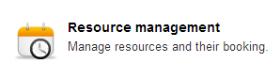 There are two profile settings connected to the resource booking:
There are two profile settings connected to the resource booking:Open topic with navigation (left menu)
itslearning's resource booking allows you to create resources – such as meeting rooms, cameras, computers, smartboards and projectors – and let other users book them in the calendar.
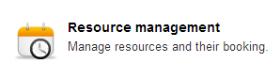 There are two profile settings connected to the resource booking:
There are two profile settings connected to the resource booking:
When Manage resources is enabled for a profile, this option becomes available in the Admin interface:
See the How-tos section for step-by-step instructions.
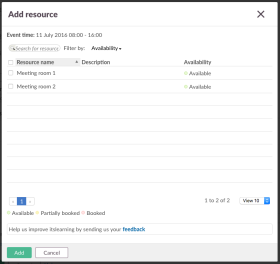 Those whose profiles that have Resource booking enabled will see an Add resource option when adding events to the calendar.
Those whose profiles that have Resource booking enabled will see an Add resource option when adding events to the calendar.
The screenshot shows the resource booking overview. Available resources are shown in green, while those already booked are in red. Booked resources cannot be booked by others.
When adding recurring events, you may see that a resource is labelled 'Partially booked'. This means that the resource is booked by other users some of the recurring days, but not all. When an already partially booked resource is booked, it will be booked for those days on which it is available.
Only resources that are marked as available can be booked, but some resources are marked as booked or partially booked.
Site administrators can enable or disable Resource booking for their site from Administration >> Edit global settings >>Features and security. Tick or untick Enable resource booking under Available functions.