Choose how you want to work
 Read more ...
Read more ...Open topic with navigation (left menu)
 Read more ...
Read more ...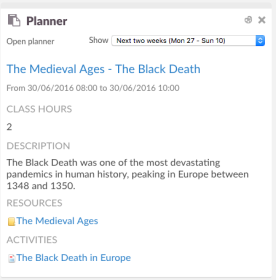
The planner allows you to create detailed plans for a specific period of time. You can use topics for high-level planning and break these down into smaller chunks, for example lesson or week plans.
You can connect learning objectives to each topic or plan – along with activities, such as assignments, discussions, and tests – and resources, such as folders, files, links, and notes. Decide which type of content you want to include under the Planner settings.
The content block on the dashboard focusses on the now and the near future. The Planner option in the left menu provides a full overview of all (active) plans.
To hide content a teacher is still working on or to avoid overloading students with information, teachers can activate and deactivate plans. Only active plans are visible for students. If you plan ahead – connecting dates to your plans – it is also possible to automatically activate plans over time. For example on the start date of the plan. This can be configured under the Planner settings.
The picture below shows the plan in edit mode for the teacher.
You can copy parts of the planner to other courses. Simply select the topics or plans you want to copy, click Topic actions for a topic or Selection for plans and choose a course to copy to. 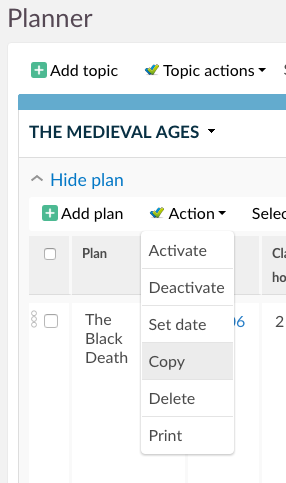
Before you start creating plans, you are advised to take a look at the Planner settings section, accessed from the top right corner of the plans.