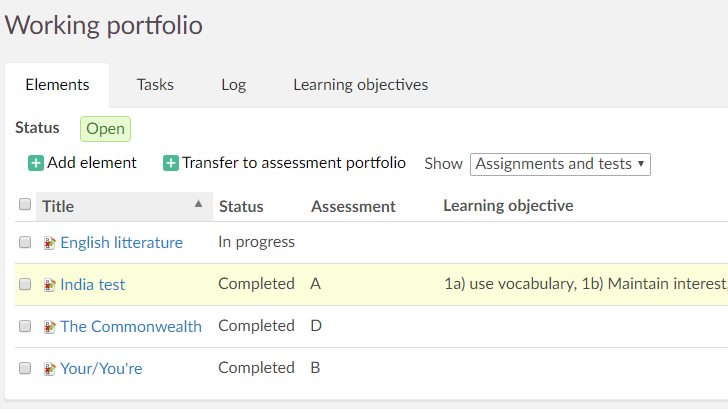
Open topic with navigation (left menu)
The portfolio assessment function is turned on by default when a site is created, but it is turned off in courses. See the How-tos section below to learn how to enable the assessment portfolio function in a course. There are three different types of portfolios: working portfolios, assessment portfolios and ePortfolios. If the portfolio assessment function is enabled in a course, a working portfolio and assessment portfolio is automatically created for all learners. The working portfolio contains ongoing projects, a list of project tasks, a log and learning objectives. When the project is finished, the best items are transferred to the assessment portfolio. You are allowed to categorise the finished work in the assessment portfolio.
The content from the assessment portfolio is published as a part of the ePortfolio. The users can decide for themselves if they want to include the different assessment portfolios in the ePortfolio.
itslearning supports the use of learning objectives in connection with the portfolios. The teacher can create these objectives. Another option is to import the learning objectives from the national curricula.
If assessment portfolios are enabled there is a Working portfolio link in the navigation tree when the learners enter a course. The Working portfolio page has four tabs:
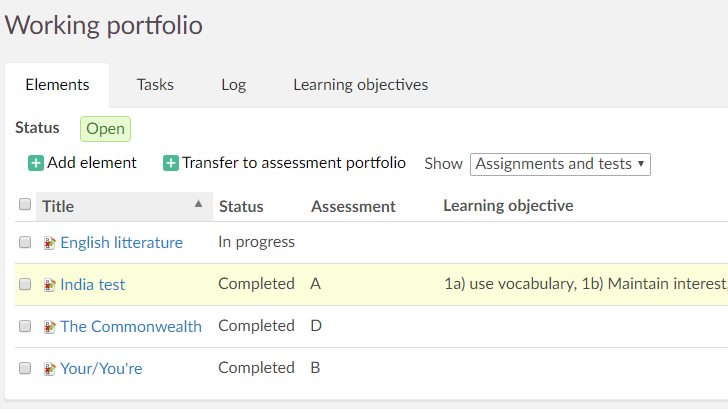
The learners can add files, notes and links to their working portfolios by clicking the Add element link:

If assessment portfolios are enabled there is an Assessment portfolio link in the navigation tree when the learners enter a course. The assessment portfolio page has three tabs:
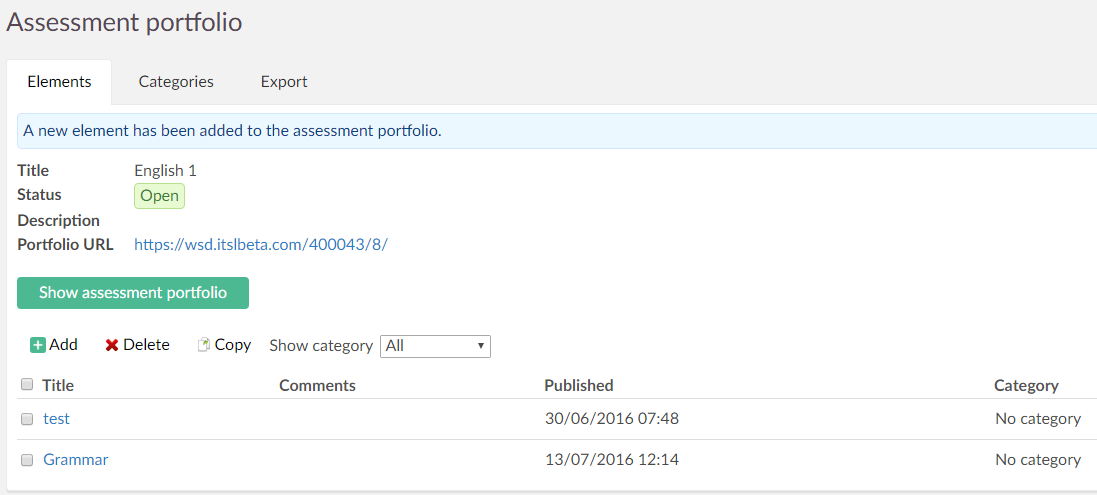
Teachers can manage the learners' working and assessment portfolios from the Status and follow-up link in the navigation tree.
To assess a learner's working portfolio, click Status and follow-up and then Working portfolios. Click on a learner's name to watch his or her working portfolio. From this page, view the working portfolio exactly as the learners see them. You can add elements, such as notes, files, or links, or import either content packages or content from the library.
You can add tasks to the learners by clicking the Tasks tab. This can be, for example, corrections, suggestions or comments to an element. The learner then improves the element. In the log you can write entries, and you can decide whether to keep them private (visible to you only) or let the learner see them.
The assessment portfolios contain the learners' finished work. To assess the assessment portfolios, click Status and follow-up and then Assessment portfolios. Click on a learner's name to look at his or her assessment portfolio. Click Assessment portfolio settings to set up an assessment, create a comment, and set the access level.