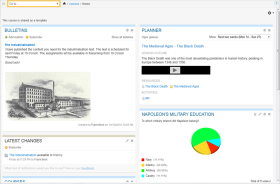 The dashboard system in itslearning replaces the course landing pages and main page. The dashboards support drag & drop, useful if you want to rearrange the various content blocks on a dashboard. Note that in the first phase, only teachers and administrators are allowed to customize the dashboards.
The dashboard system in itslearning replaces the course landing pages and main page. The dashboards support drag & drop, useful if you want to rearrange the various content blocks on a dashboard. Note that in the first phase, only teachers and administrators are allowed to customize the dashboards.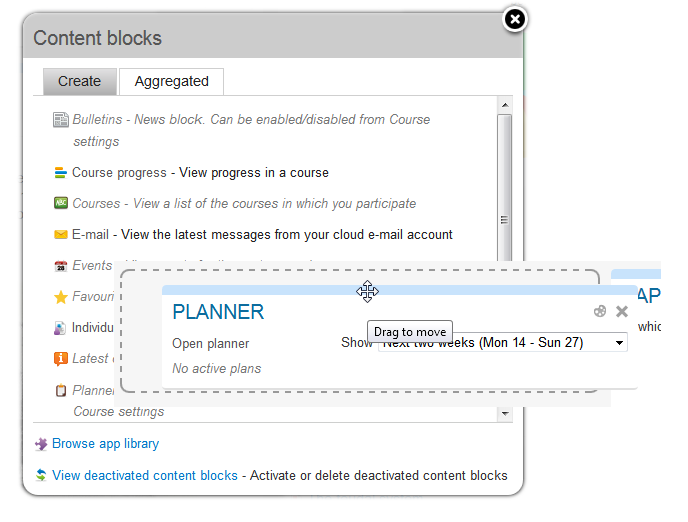
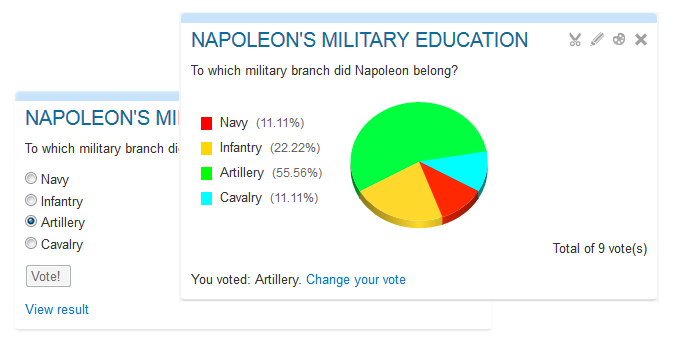
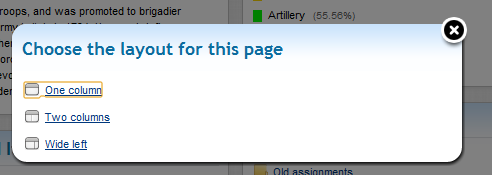
 Activating dashboards (administrators)
Activating dashboards (administrators)