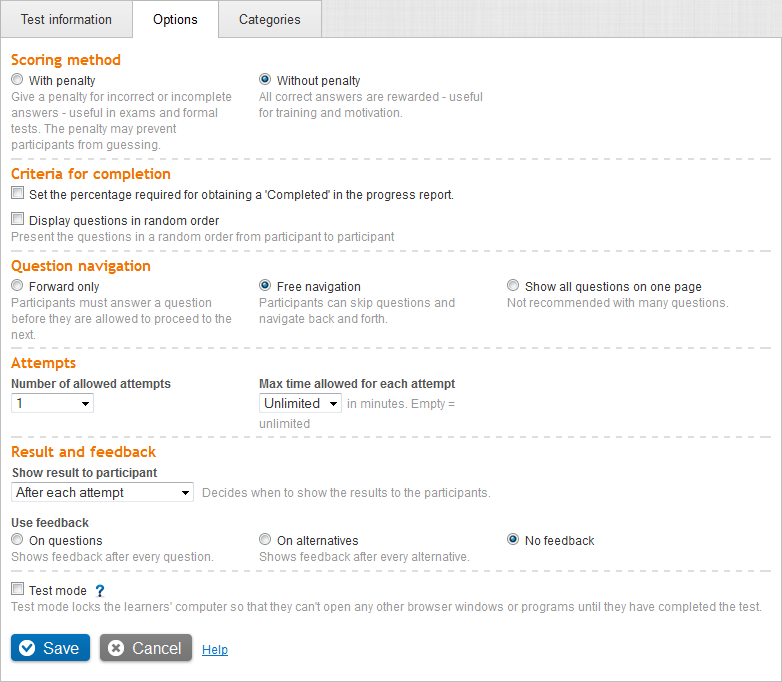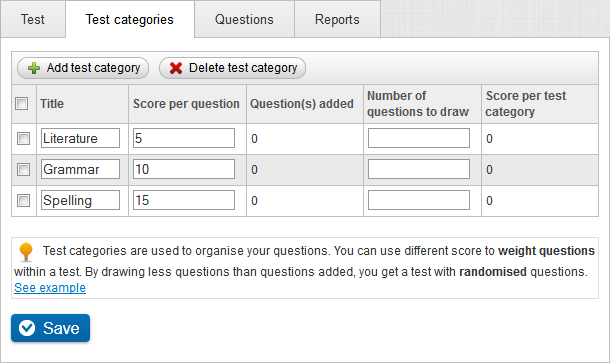Test information
Test information
Under 'Test information', enter the basic information about the test. Note: You are not supposed to add questions in this step. See the table below for a description of the fields you find under the Test information tab.

| Field | Description |
|---|---|
| Title |
Enter a title. The title you enter here appears as the heading of the test. It is also the title of the test you see in, for example, the navigation tree in a course. |
| Introduction |
The introduction can, for example, be a description of the test where you explain its objectives, and so on. It is important to note that you do not add questions in the introduction field. You add questions during the next step. |
| Deadline |
Select whether to use a deadline. If you select to use a deadline, you can set the deadline to expire at a specific time, for example, May 10 2010 at 16.00, or set the deadline for a given date. If you do not set a specific expiry time, the deadline expires at midnight on the specified date. |
| Assessment |
From the drop-down list, select whether to use assessment. If you want to use assessment, select a grading scale from the drop-down list. |
| Mandatory |
Select whether the test should be mandatory. Check Yes if the test should be mandatory, and No if the test should not be mandatory. |