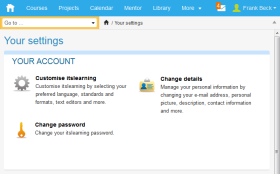 The link to Your settings is found in the personal menu. From here you can manage personal settings such as your personal address, how itslearning appears to you, language, password, and alerts.
The link to Your settings is found in the personal menu. From here you can manage personal settings such as your personal address, how itslearning appears to you, language, password, and alerts.Open topic with navigation (left menu)
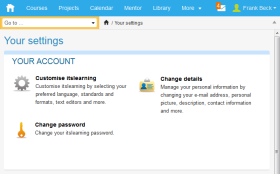 The link to Your settings is found in the personal menu. From here you can manage personal settings such as your personal address, how itslearning appears to you, language, password, and alerts.
The link to Your settings is found in the personal menu. From here you can manage personal settings such as your personal address, how itslearning appears to you, language, password, and alerts.
Note: Single Sign-On customers are allowed to change their itslearning mobile passwords from Your settings.
In change details, you can add and edit the following information:
| Field | Description |
|---|---|
|
Who can access your personal information? |
Shows who can access your personal information (the information that you enter in Change details) on your contact card and when your name is clicked in the Who is online? list. |
| E-mail address | Enter your e-mail address. It is important to have a valid e-mail address in this field so that you can receive, for example, new itslearning passwords. |
| Homepage | Enter your personal homepage in this field. Use the preview button to check if the link works. |
| Nickname (for chat) | Enter a nickname, or alias, for use in chats. |
| Picture file | Click Upload file to upload a personal picture. The picture appears in your contact card, when someone clicks your name in the Who is online? list, and as your avatar for messages, assignments, tests, discussions or conferences. |
| Phone |
Enter your phone number. Make sure that you include your international prefix. You find your country's dialling code in this list: |
| Cellular phone | Enter your mobile phone number. |
| Date of birth | Enter your date of birth. |
| Address | Enter your address. |
| Postal code | Enter your postal code. |
| Description | Enter a personal description, for example, hobbies or interests. |
| Regional and language options | |
|---|---|
| Select language |
Select the language you want to use in itslearning. Currently you can select from among UK English, US English, Norwegian (Bokmål), Norwegian (Nynorsk), Danish, Swedish, Dutch, German, French, Italian, Spanish, and Portuguese. If you teach or study a foreign language that is supported by itslearning, it is a good idea to switch to this language when you work in itslearning. |
| Standards and formats | Select the standards and formats you want to use. The standards and formats are, for example, date formats. This means that you can use English as a language in itslearning, but use, for example, Dutch date formats. |
| Time format | Select your preferred time format, either 12 hour or 24 hour clock. |
| Time zone | To select your time zone, select your nearest region and then your nearest city. |
| Preferences | |
|---|---|
| Select presentation of the tree in courses and communities | Select whether to use the simplified or entire navigation tree in courses and communities. More information about the various navigation trees can be found here. |
| Select text editor |
Choose which text editor to use. You can choose from these editors:
|
| Open documents in a new window | Check this box if you want the documents you download to open in a new window (not inside the work area). |
| Accessibility | |
|---|---|
| Accessibility | When Accessibility is enabled, itslearning goes into accessibility mode. As a result, the following settings are turned on: simplified tree structure, simple editor and scroll bars for all frames. The accessibility mode ensures that itslearning is accessible to people with special needs, such as the visually impaired. |
This page allows you to change your itslearning password. You can read more about passwords and password complexity and password rules in the Administration section.
Select from the alerts that are available in itslearning. You can choose from: