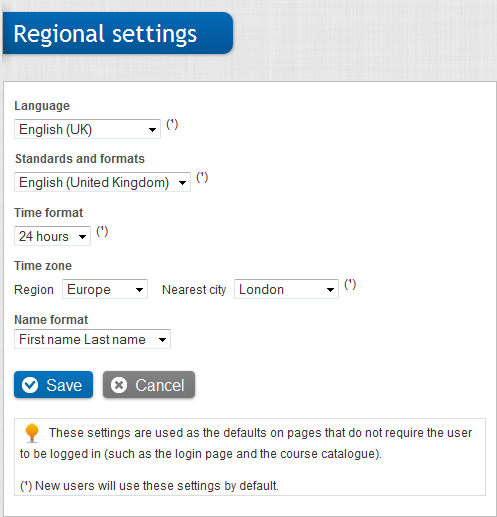Open topic with navigation (left menu)
Under Edit global settings, the system administrator can edit a number of different settings. You can find Edit global settings on the Admin tab. This topic describes all the settings you can edit.
Here you can edit general site settings such as:
| Option | Description |
|---|---|
| None | All passwords are accepted. |
| Medium |
|
| Strong |
|
Here you can manage templates, file types and file viewers. The Files settings determine the types of files that can be added and uploaded to itslearning. If, for example, you want to use special mathematics software, you can define the file type and the application in the settings and enter the address to the web site where learners can download the program to their computers. You can also restrict certain file types from being used, for example, MP3 files.
As default, itslearning comes with a set of default templates. These are used when new files are added in itslearning. Administrators can delete and edit templates. By clicking Add, you can add new templates. For example: A school can insert its logo in all the documents.
When you add a template document, you are required to enter information in the following fields:
| Field | Description |
|---|---|
| Title | Give the template a name. |
| Icon | Upload a template icon. |
| Document | Upload the relevant template document. |
| Description | Add a description. |
Under this heading, you can see the file types available in itslearning. If users report that they cannot open a certain file type, you should make sure that the file type is defined under File types.
As a system administrator, you are allowed to edit and delete file types. Another option you have is to decide whether the file should be opened in a new window, or in the work area in itslearning.
The file extension is the ending that appears after the full stop in a filename, such as 'jpg' (indicating a picture format) or 'docx' (for an MS Word 2007 (or more recent) document).
The MIME type is text representing the type of content in the file. All machines have a table of MIME types enabling the operating system to know the program with which it can open a file (Windows and Linux also use the file’s extension). itslearning uses a table of file types to identify files. When a file is up- or downloaded, itslearning looks in this table to find the corresponding MIME type. When the document is downloaded, the MIME type is sent with the file to the browser so that the correct program is used to open the file.
Example: JPG files have the MIME type 'image/jpg', and .doc files have the MIME type 'application/msword'.
When you add a file type, you are required to enter information in the following fields:
| Field | Description |
|---|---|
| File extension | Enter the file extension (see above. |
| MIME type | Enter the MIME type (see above). |
| Open in new window | Check the box if you want the file to open in a new window. |
| Status |
|
The file viewer decides what application to use when opening specific file type. This can come in handy if users are using different software on the same files, or if users do not have, for example, MS Word on the computers on which they are working. When you add a file viewer, you are required to enter the following information:
| Field | Description |
|---|---|
| Choose from stored file information | You can choose one of the stored file types within itslearning. |
| File extensions | Shows the extensions that files need in order to get this file viewer as an option. |
| MIME type | Shows the MIME types that files need in order to get this file viewer as an option. |
| Operating system | Select Windows, Linux or Macintosh. |
| URL | Enter the address from where the user can download the file viewer. |
| Description | Enter a description. |
The layout page has the following options:

Here you are allowed to set:
Under Absence you can define terms and dates for different terms. You can:
Here you can manage assessment settings and define assessment scales. The assessment scales are scales such as ‘Grades A to F’, ‘Grades 1 to 6’, and ‘Passed / Not passed’. You can create, delete and edit the scales. See "Grade book"
Warning: If teachers have already begun using the scales, it is highly recommended to not to edit them. Instead, add a new scale.
Allows you to define submission statuses for use when evaluating assignments. The submission status might be, for example, 'Not submitted', 'Submitted', 'Not corrected' or 'Correction in progress'.
Allows you to manage the news and links that appear on the login page. You can decide whether to show:
You can add news or links by clicking Change. Click Add news to add a news on the login page.
The news function also has an RSS feed. That means that everyone can receive news updates from this page.
Here you can edit the column separator when exporting grade books and similar export settings.
Here you can set the regional settings of the site as shown in the following screenshot: