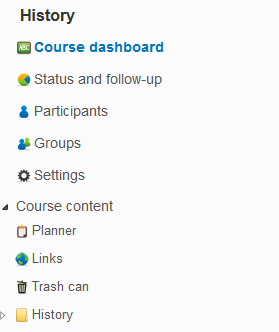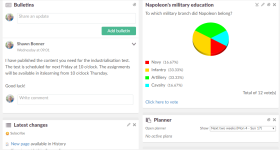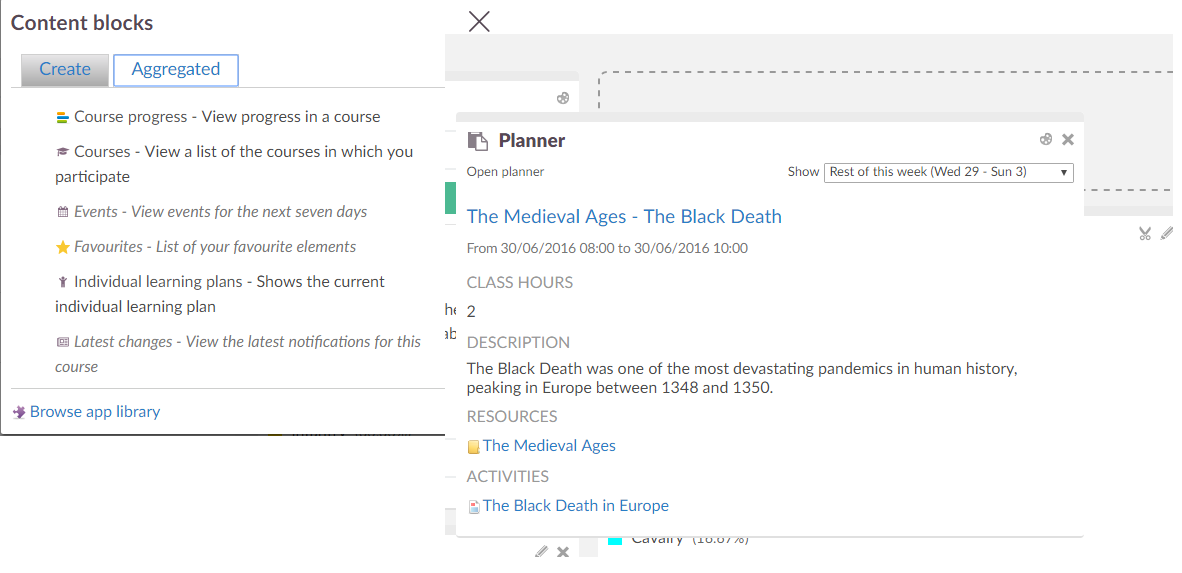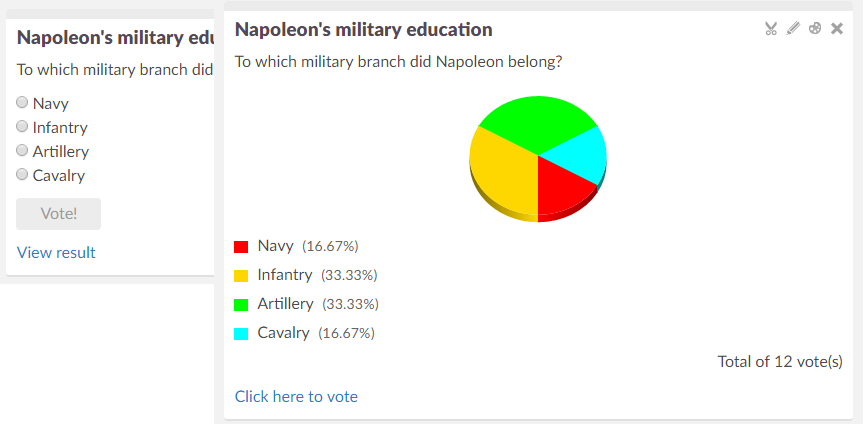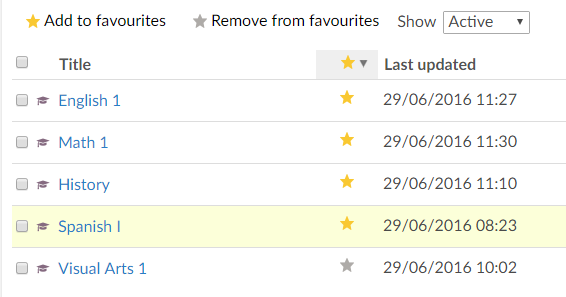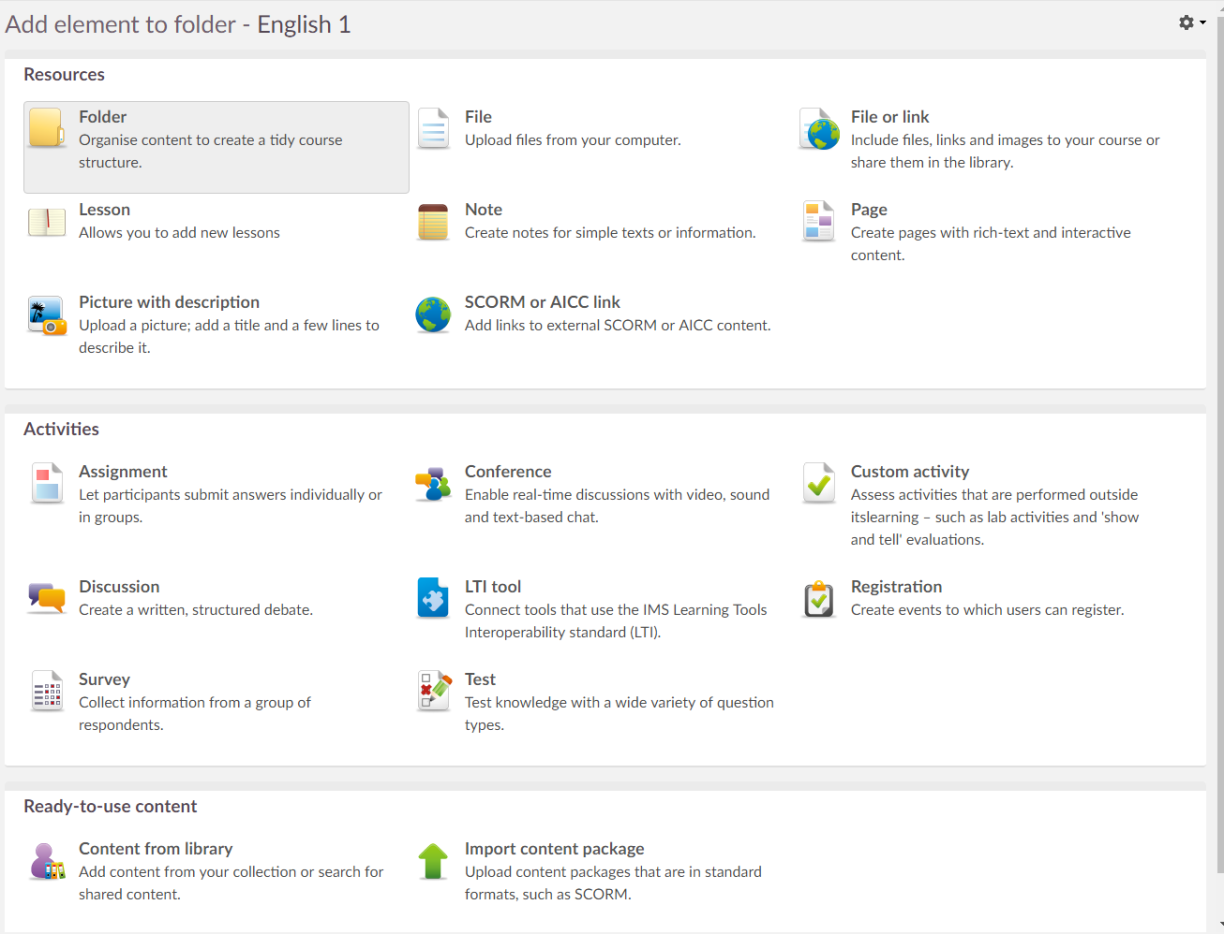The work area page is composed of various content blocks. Teachers can decide what content blocks to include on the course dashboard by clicking Add content block.
Content blocks
Dashboards and pages have two interesting features: the possibility of changing the layout and of adding content blocks. Content blocks support drag-and-drop, allowing you to rearrange the content blocks on the dashboard.
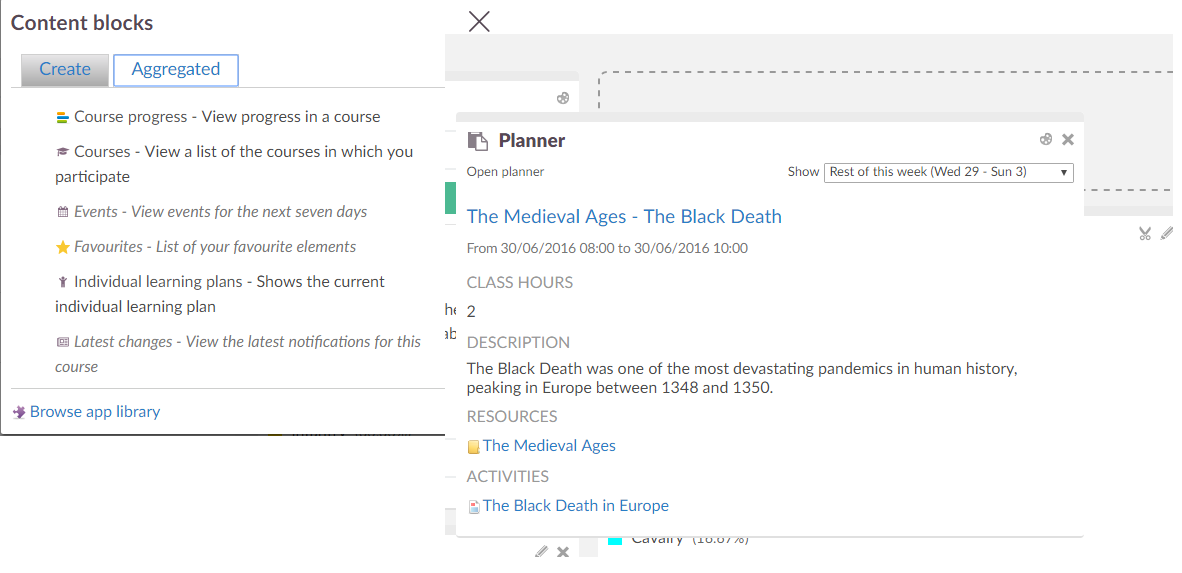
What is a content block?
A content block is a piece of content used in dashboards and the page tool – for example, news, RSS feeds, and polls. You can drag the blocks and place them where you prefer on the page, and you can cut and paste them to other pages.
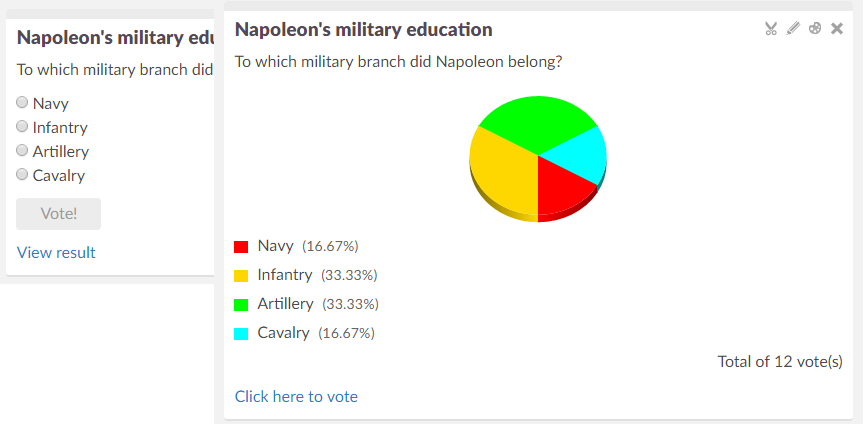
Types of content blocks
Available on shared dashboards, course dashboards, ‘My dashboard’, and pages:
- Files: Upload files from your computer and link to them from the dashboard. You can organise the files in folders, and they appear with clickable folders and links in the content block.
- Images: Upload images from your computer, and insert them into the dashboard. The images are automatically resized.
- Links: Add a list of links to your dashboard for easy access by your users. Remember that you can link to content in Your web files, as well as Internet links.
- Rich content: Add content blocks with text, images, links, and other rich content. This block has many of the same features as the note learning tool.
- RSS: Import your favourite RSS feeds into your dashboard. This allows you to subscribe to blogs, news media, and similar feeds, and to receive automatic updates when one of the RSS feeds is updated.
Available on shared dashboards, course dashboards, and pages:
- Poll: Add a simple poll and allow other users to vote. The poll consists of a question and up to 10 alternative responses. You can choose to display the results to all users at any time, show them only after the user has cast a vote, or show the results to editors only. You can also decide to show the number of votes and allow users to change their vote.
Enabled by default on shared dashboards if the features are enabled for your school:
- Events: List the tasks from your calendar.
- Courses: List your favourite courses.
- Projects: List your favourite projects.
- News: Show the latest news messages from courses and hierarchies.
- Unread messages: Display a list of unread messages from your internal-messages inbox.
- E-mail: Show a list of the unread e-mail messages from your Google e-mail account.
Enabled by default on course dashboards if the features are enabled for your course:
- News
- Task list
- Favourites
- Events to and including
- New and edited elements
- To prevent pages and dashboards from being overfilled with content blocks, you are limited to having 20 active content blocks. When you click the X to remove a content block, it is simply deactivated, and it can be reactivated at any time. To reactivate it, click Add content block > Reactivate content block. It is possible to remove deleted content blocks permanently, by clicking the settings icon on a dashboard > Add content block > View deactivated content blocks. To delete a content block permanently, click the 'x' behind the content block you want to delete.
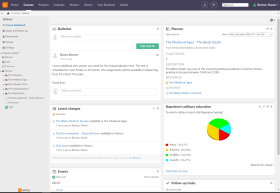 A course in itslearning is a workspace which has a limited number of participants and deals with a specific subject. Examples of such subjects are mathematics, biology or history. When a new course is added, it is empty. It is up to the teachers to build the courses with content, either themselves or by importing a content package filled with learning content.
A course in itslearning is a workspace which has a limited number of participants and deals with a specific subject. Examples of such subjects are mathematics, biology or history. When a new course is added, it is empty. It is up to the teachers to build the courses with content, either themselves or by importing a content package filled with learning content.  The navigation tree
The navigation tree